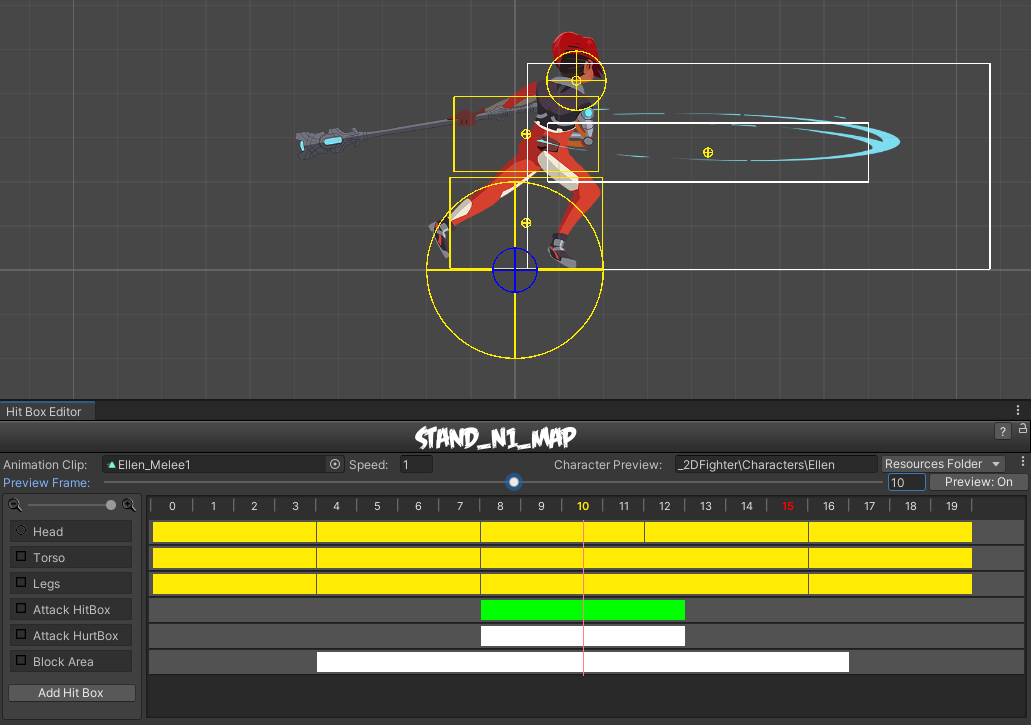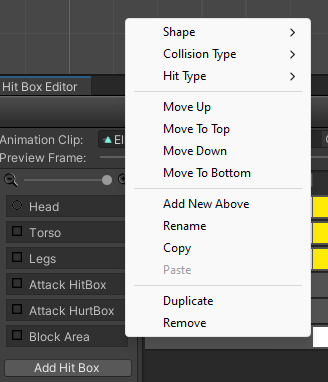User Tools
This is an old revision of the document!
Table of Contents
Custom Hitbox Editor
Custom hitboxes can be used to replace the standard automapping done by UFE for hitboxes. Use this file instead of the animation file when filling the correspondent fields under the character's moveset or the move editor.
For this introduction we will be using several moves from the folder below.
Folder Location: .\UFE\Demo\Characters\Ellen\HitboxMaps
To create a new move, in the project window click on Create → U.F.E. → Custom Hitbox File.
Introduction
To use the editor, drag a 2D animation file into the Animation Clip field. To preview the animation, assign a character prefab to the field or used a direct link from the Resources folder.
To add a new hit box click on Add Hit Box. Right click on it to display all the options for the hitbox such as shape, collision type and hit type (as seen in the screenshot to the right).
- Body Part: A tag representing the body part inside UFE.
- Link: The body part related to the character on screen. Navigate through the mesh and select the bone that best cover the selected body part.
- Shape: Circle or Rectangle shape hitbox.
- (Circle) Radius: How big the hitbox is. Its recommended that yellow hitboxes cover as much ground as possible to avoid unexpected cross-overs during battle.
- (Circle) Off Set: Off set the hit boxes around the character body if needed. Be careful with high values, as different animations can cause unexpected positioning.
- (Rect) Rectangle: X and Y make up the bottom left corner; W and H is the size calculated as distance from X and Y respectively.
- (Rect) Follow Bounds (X/Y): Toggle this if the rectangle shape is to follow the bounds of the character. Note that this uses Unity's Renderer Bounds. Adjust W and H to suit.
- Collision Type:
- Body Collider (yellow hitboxes): Movement and hit collision. Opposing yellow hitboxes cannot overlap.
- Hit Collider (green hitboxes): Hit collision only. Opposing green hitboxes can overlap.
- No Collider (white hitboxes): No collision. Use these for body parts that are not considered hitboxes but can be a hurtbox if needed.
- Throw Collider (red hitboxes): Used to detect attacks that have hittype of Throw. If the character doesn't have a Throw Collider hitbox, then throws will not work against them. See also: Throw Creation Guide
- Hit Box Type:
- High: If a non-knockdown attack hits this hitbox,
Get Hit Highanimation group is triggered. - Low: If a non-knockdown attack hits this hitbox,
Get Hit Lowanimation group is triggered.