User Tools
Advanced Options
These options are very delicate. Make sure you know what you are doing before editing this!
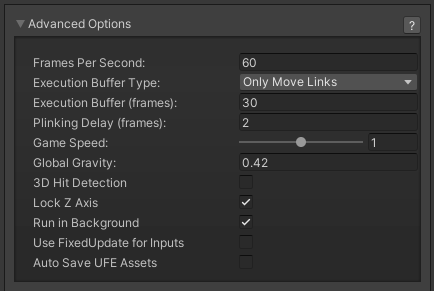
Frames Per Second: By default, Fighting Games run at 60 fps. You can however change this here. Be careful, as low frame rate will not work well with fast gameplay.
Execution Buffer Type
- Only Move Links: UFE will only store inputs from moves that have Links assigned in Chain Moves.
- Any Move: UFE will store all inputs performed.
- No Buffer: UFE will not store any inputs.
Execution Buffer (frames): Sometimes, to create a smooth control experience, fighting games often offer a way to “store” a move execution for a split of a second while another move is in motion. This is extremely useful for easing the combo timing and linkers between moves. The higher the value, the earlier you can queue up a move while another is being played.
Plinking Delay (frames): The delay between button press to allow for multiple input responses. Plinking in UFE works by prioritizing multiple button execution over single button execution. Change this only if you know what you are doing. To read more about plinking check out the following links:
Jett’s Adventures into Linking and ‘Plinking’ With Street Fighter IV
Plinking FAQ by jchensor on SRK
Game Speed: Changes Time.timeScale from Unity. You can use this to speed up or slow down the global speed of your game. Useful if you feel the entire game needs to be tuned or you want to have an option for “Turbo” (similar to Street Fighter 2 Turbo editions)
Global Gravity: Change how the gravity behaves on character weights and forces applied. Don't change this unless you know what you are doing.
3D Hit Detection: Leaving this off will set hitboxes and hurtboxes z position to 0. Toggle on if you want z position of hitboxes and hurtboxes to change with actual bone positions. Good for modelling more 3D-like collision detection (e.g. Tekken), but may produce unwanted results in traditional 2D/2.5D fighting games like in style of Street Fighter.
Lock Z Axis: If enabled, both player's Z-axis will be set to 0 at all times;
Run in Background: Sets Unity's “Run in Background” option from Player Settings. Good if you need to test the game running in background while running another application in focus.
Use FixedUpdate for Inputs: If enabled, FixedUpdate will be used for Inputs. If disabled, Update will be used for inputs.
Auto Save UFE Assets: Automatically saves UFE Assets.
Code access:
UFE.config.advancedOptions
Code example:
void OnRoundEnds(CharacterInfo winner, CharacterInfo loser){ UFE.config.gravity = .4f; }
