User Tools
Table of Contents
Cinematics
Cinematic Moves in a 2.5D fighting game was first introduced in 2008 with the Street Fighter 4 series. It refers to taking advantage of the 3D engine by moving the camera to different angles during a move for dramatic camera shot.




Casting Options
Casting Frame: When during the move the cinematic should begin.
Cinematic Type: Select from Camera Editor, Animation File or Prefab.
Character Animation Speed (%): The character's animation speed during this cinematic.
Opponent Animation Speed (%): The opponent's animation speed during this cinematic.
Freeze Physics: If enabled, UFE will not perform Physics operations during this cinematic. Use this if you don't want physics calculated during this cinematic.
(Camera Editor or Prefab)
Duration (seconds): Duration of this cinematic before the returning camera control back to the game.
Cinematic Type: Camera Editor
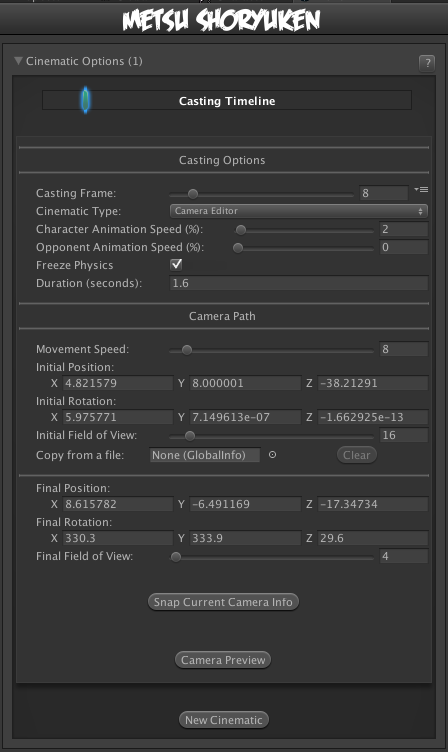 Camera Editor type allows you to manually set the moving speed, starting and ending position/rotation/FOV of the camera for this cinematic. Use this if you don't have animation files or a prefab.
Camera Editor type allows you to manually set the moving speed, starting and ending position/rotation/FOV of the camera for this cinematic. Use this if you don't have animation files or a prefab.
Movement Speed: How fast the camera moves to final position. Test this with the preview option below.
Initial Position: The starting position of the camera.
Initial Rotation: The starting rotation of the camera.
Initial Field of View: The starting field of view of the camera.
Copy from a file: Drag a Global Config file here to copy the global camera settings. This is a good way to accurately get the correct initial position, rotation and FOV of the camera.
Final Position: The final position of the camera.
Final Rotation: The final rotation of the camera.
Final Field of View: The final field of view of the camera.
Snap Current Camera Info: Snaps the current camera transform into the Final Position, Final Rotation, and Final Field of View values. The position converted is related to the character through a transform point.
Notes:
- If you want the camera do cuts or camera shots, change the speed to 100.
- Multiple camera shots are possible, but they are a little tricky since the camera works in seconds while the animation works in frames. If you are working at 60 FPS, just remember that 60 frames = 1 second.
- To have your camera freeze after performing its move, make sure you set the speed to a value in which it will reach its destination with time to spare.
Cinematic Type: Animation File
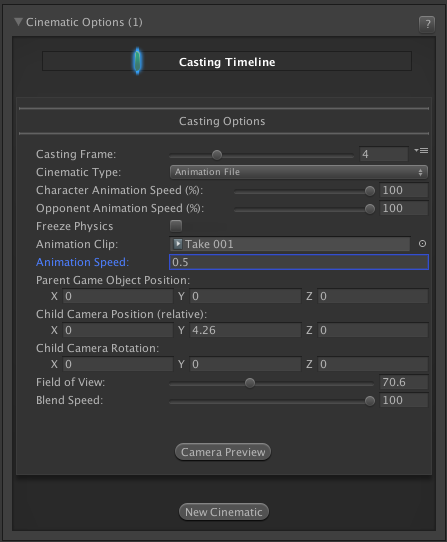 You can use an animation file to control the camera animation. The animation file is just an Animation Clip with key frames for the object’s transform. It doesn’t need a camera component. You should be able to use imported animation clips from a 3D package - as long as it generates the Animation Clip on import, it will work.
You can use an animation file to control the camera animation. The animation file is just an Animation Clip with key frames for the object’s transform. It doesn’t need a camera component. You should be able to use imported animation clips from a 3D package - as long as it generates the Animation Clip on import, it will work.
During this cinematic the Main Camera will be placed inside a Parent Game Object (created just for this cinematic). After the cinematic, the Main Camera is placed back into the scene Hierarchy and the Parent Game Object is destroyed.
Animation Clip: The animation clip of the cinematic.
Animation Speed: If you want to adjust the speed of the clip, use this value.
Parent Game Object Position: The position of the parent game object for the camera. Usually best to leave at 0.
Child Camera Position (relative): An offset for the camera’s position relative to the parent. Correct camera positioning here.
Child Camera Rotation: An offset for the camera’s rotation relative to the parent. Correct camera rotation here.
Field of View: The field of view of the camera during the cinematic.
Blend Speed: How fast we blend into this animation clip.
NOTE: Child Camera Position and Child Camera Rotation are not previewed in realtime. You will need to close and reopen the preview before seeing any changes to these values.
Cinematic Type: Prefab
You can use a prefab which contains a camera and associated animation. UFE will switch to the camera prefab during the cinematic. Useful if you already have a your own camera recordings. You cannot preview the prefab in the editor.
Freeze Physics: If enabled, all physics are ignored. Use with caution - the prefab needs to hand back physics control at the end of the animation.
Prefab: Drag the cinematic prefab here.
NOTE:
Camera Preview
Preview the camera behavior.
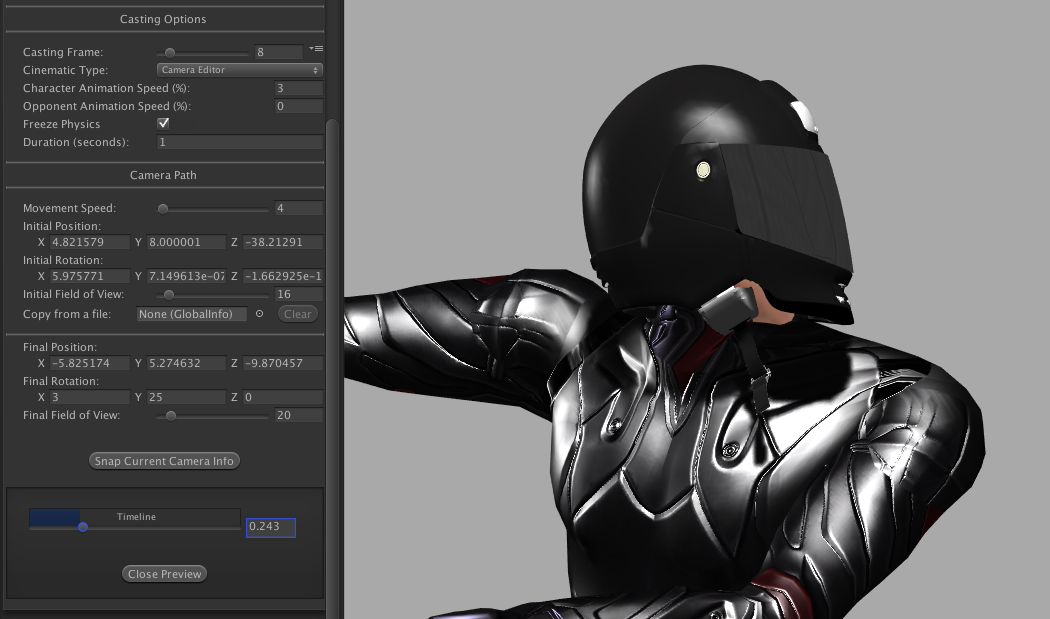
Timeline: Use the slider to preview the camera. The timer is based on the duration set.
Code example:
void OnHit(HitBox strokeHitBox, MoveInfo move, CharacterInfo hitter){ foreach(CameraMovement cameraMovement in move.cameraMovements){ if (cameraMovement.casted) Debug.Log("Cinematic has been cast."); } }
