User Tools
Table of Contents
Projectiles
Casts a projectile with the following options
Casting Frame: When during the move the should the projectile be created.
Prefabs
Projectile Prefab: Drag a game prefab to represent the projectile.
Impact Prefab: A game prefab that is created upon projectile impact.
Impact Duration (seconds): Time until the Impact Prefab is destroyed.
Preview Click this button to preview the projectile. Cyan hitbox is the impact, Dark Blue hitbox is the blockable area. Note: your projectile may not appear if the particle effect is a child in the prefab. In this case, just select the child in the hierarchy and it will appear.
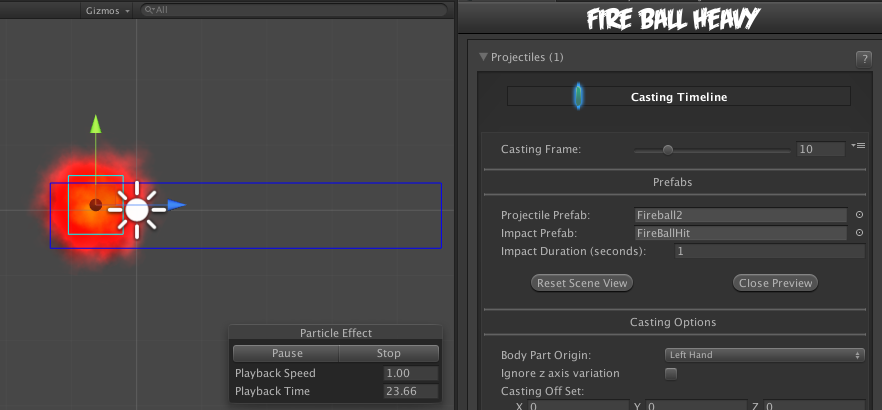
Casting Options
Body Part Origin: Where on the character the projectile is created.
Spawn Position: Which Custom Hitbox will the projectile be created at.
Ignore z axis variation: If enabled, projectile is always cast with the same z position as the characters. Enable this for more accurate alignment and consistent hitbox behavior, especially if your camera tends to rotate a lot or has wide perspective.
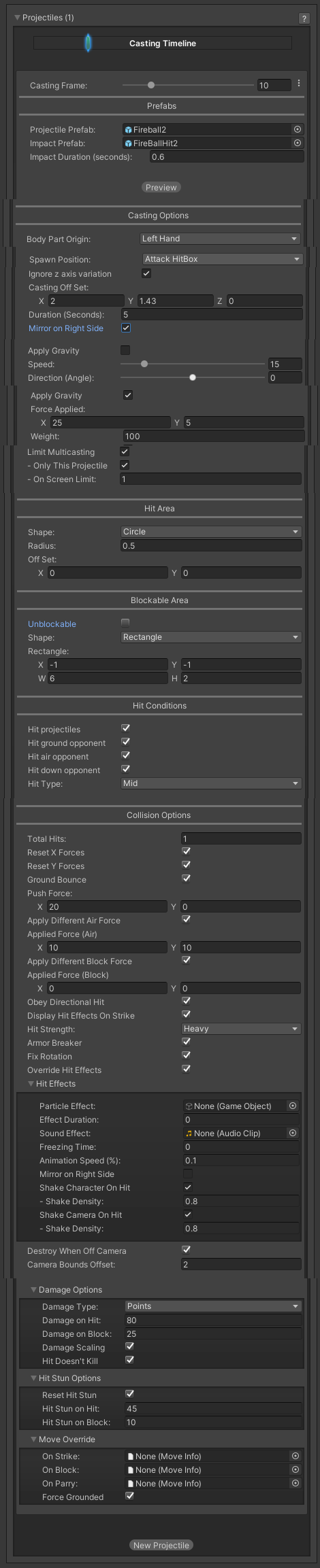
Casting Offset: Offset the casting position relative to the bodypart origin.
Duration (Seconds): How long the projectile will last on screen before self destruct.
Mirror On Right Side: If enabled, the projectile will have it's Y rotation flipped by 180. The impact prefab will also have it's Y rotation flipped by 180.
Speed: The speed of the projectile.
Direction (Angle): Select the angle the projectile will be fired at. 0 is forward.
Apply Gravity: If enabled, gravity will be applied to the projectile.
Force Applied: The amount of force applied to the projectile. Use this to move the projectile.
Weight: A positive value will cause the projectile to fall. A negative value will cause the projectile to rise.
Limit Multicasting: If enabled, you can place restrictions on projectiles.
- Only This Projectile: If enabled, only this projectile can be active before more can be created. Useful if you only want a character to only have one projectile active at any given time.
- On Screen Limit: How many projectiles can be active at once.
Hit Area
Shape: Select between circle and rectangle.
(Circle) Hit Radius\Offset: The radius and offset of the projectile's hurtbox. For a more consistent hit effect, by default radius is set to 0 (hit only detected when the “dot” crosses one of the opponent's hit boxes).
(Rectangle) Rectangle: The position and size of the rectangle hurt box relative to the origin of the projectile prefab. If Follow Projectile Bounds is set below, you can use W and H to adjust the width and height relative to the projectile.
(Rectangle) Follow Projectile Bounds (X/Y): If enabled, the rectangle will follow the render bounds of the projectile prefab.
Blockable Area
Unblockable: If enabled, this projectile is unblockable and this sections options are disabled.
Shape: Select between circle and rectangle.
(Circle) Hit Radius\Offset: The radius and offset of the projectile's blockable area.
(Rectangle) Rectangle: The position and size of the rectangle blockable area relative to the origin of the projectile prefab. If Follow Projectile Bounds is set below, you can use W and H to adjust the width and height relative to the projectile.
(Rectangle) Follow Projectile Bounds (X/Y): If enabled, the rectangle will follow the render bounds of the projectile prefab.
Hit Conditions
Hit Projectiles: Should this projectile collide with other projectiles?
Hit ground opponent: If toggled on, this projectile can strike opponents that are on the ground (but not knockdown)
Hit air opponent: If toggled on, this projectile can strike air opponents.
Hit down opponent: If toggled on, this projectile can strike knocked down opponents. Make sure you have knockdown hitboxes toggled on.
Hit Type: Determine the hit conditions for this move to be blockable or trigger a different animation.
- High Low: Can be blocked high (standing) or low (crouching).
- Low: Can only be blocked low.
- Overhead: Can only be blocked high. Its recommended to always use this for air moves.
- Launcher: Can be blocked high or low. If hit, sets the opposing character direct into juggle animation.
- High Knockdown: Instantly send the opponent into
Get Hit High Knockdownanimation. This hit can only be blocked high. - Mid Knockdown: Instantly send the opponent into
Get Hit High Knockdownanimation. This hit can be blocked either high or low. - Knock Back: Instantly send the opponent into
Get Hit Knock Backanimation. Must apply vertical force for it to work. - Sweep: Instantly send the opponent into
Get Hit Sweepanimation. This hit can only be blocked low.
Collision Options
Total Hits: If this projectile can hit multiple times, set them here.
Space Between Hits: If the projectile has more than 1 one hit, how much interval between each hit should it hit again. Example: Selecting High will put more time between hits.
Push Force: When the projectile hits, how far should it push the opponent.
Apply Different Air Force: If enabled, how far should it push the opponent when hit in the air.
- Applied Force (Air): When the projectile hits, how far should it push the airborne opponent.
Apply Different Block Force: If enabled, how far should it push the opponent when hit on block.
- Applied Force (Block): When the projectile hits, how far should it push the blocking opponent.
Obey Directional Hit: When the projectile hits, the forces applied will obey the opponent position in relation to the caster.
Display Hit Effects on Strike: If disabled the standard effect from Hit Strength will not appear.
Hit Strength: Set what kind of hit this is based on your hit effect options.
Armor Breaker: If enabled, this projectile will ignore any armor the opposing move has.
Fix Rotation:
Override Hit Effect: If enabled, it will replace the default hit effect by the one selected in the panel below this option.
- Particle Effect: The particle effect that is fired when the character gets hit.
- Effect Duration: Time before effect prefab is destroyed.
- Sound Effect: Sound effect that will play during hit.
- Freezing Time: The game will freeze for a very brief moment (in seconds) when a hit connects.
- Animation Speed (%): On hit, the animation speed of both characters will be set for this value.
- Shake Character On Hit: During the freezing time, the character can shake very slightly giving a more convincing hit effect.
- Shake Camera On Hit: To make the hit more impacting, you can also set the camera to shake slightly during freezing time.
- Shake Density: How much shake will be applied to the camera and character during freezing time.
Destroy When Off Camera: If enabled, the projectile will be destroyed if it goes past the camera's left or right boundary.
- Camera Bounds Offset: The offset of the camera's bounds. Use this to change where the projectile gets destroyed.
Damage Options
Damage Type: Set if the damage is in points or percentage.
Damage on Hit: Damage caused on hit.
Damage on Block: Damage caused on block.
Damage Scaling: Whether or not damage is scaled down based on Combo Options.
Hit Doesn't Kill: If enabled, any damage applied by the projectile won't cause the opponent to die.
Hit Stun Options
Reset Hit Stun: If you are using hit stun deterioration, enable this to reset the stun and its deterioration value.
Hit Stun on Hit: The amount of frames the opponent will remain stunned for after a hit.
Hit Stun on Block: The amount of frames the opponent will remain stunned for after a block.
Move Override
On Strike: If the projectile hits the opponent, override whatever the caster is doing with this move.
On Block: If the projectile hits the opponent while they are blocking, override whatever the caster is doing with this move.
On Parry: If the opponent parry this projectile, override whatever the caster is doing with this move.
Force Grounded: Immediately pulls the character (caster) back to the ground on hit.
Code example:
void OnHit(HitBox strokeHitBox, MoveInfo move, CharacterInfo hitter){ foreach(Projectile projectile in move.projectiles){ Debug.Log("Damage:"+ projectile.damageOnHit); } }
