User Tools
global:debugoptions
Debug Options
Allows you to read important live data to help you debug your game.
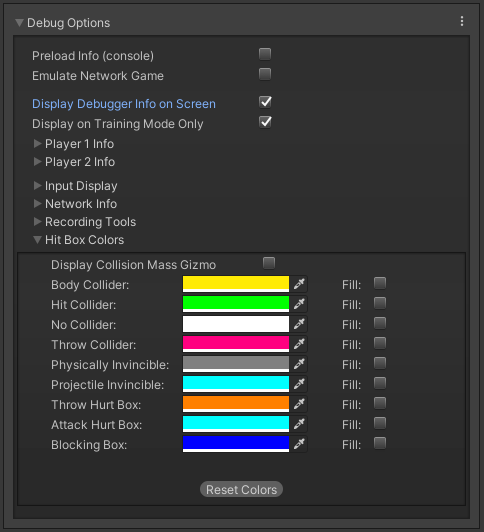
Preload Info (console): Shows in the console all the GameObjects that were preloaded before the battle starts.
Emulate Network Game:
Display Debugger Info On Screen: Enables the debug mode for characters (spawns 2 text fields near each corner).
Display In Training Mode Only: Enable this to have the debugger info only be displayed when playing in Training Mode.
If you want to change the position of your debugger a script can be found here).
Player 1/2 Debugger
- Move Info: Displays the move being played at the moment.
- Position: Displays the position of the character on screen (Vector3).
- Life Points: Displays the current life points (as an integer).
- Gauge Points: Displays the current gauge points (as an integer).
- State: Display the current player state from MoveInfo.PossibleStates (Stand|Crouch|StraightJump|ForwardJump|BackJump|Down)
- SubState: Displays the current player sub-state from MoveInfo.SubStates (Resting|MovingForward|MovingBack|Blocking|Stunned)
- Combo Hits: A live feed from the current combo (a tutorial on how to add this to the actual game combo display can be found here).
- Combo Damage: The current damage being dealt in a combo. (a tutorial on how to add this to the actual game combo display can be found here).
- Input Held Time: A direct feed on how long each input is being held for.
- Move Execution (console): Shows the result input after successfully executing a move.
- [Fuzzy A.I.] Weight List: (Requires Fuzzy A.I.) Shows the movement decision weight made by the A.I. during its gameplay.
Input Display Select the modes the input display will be visible in.
Network Info (requires Network addon)
- Ping: Displays the package query (ping) between the 2 clients over the connection.
- Frame Delay: Displays the amount of frames between input and execution during a network game (input delay).
- Current Local Frame: Display the current local frame in relation to network data.
- Current Network Frame: Display the current network frame in relation to local data.
- Connection Log (console): Shows all sorts of stats in the console when a connection is attempted.
Recording Tools:
- Save/Load States: Just like the old video game emulators, you press F2 to save and F3 to load a stage (or whatever key you have assigned under ReplayToolsScreen)
- Record/Playback Tools: Display the playback tools (like a slider and a play/pause button) to help you work with your recordings.
- Emulate Playback Physics: When toggled, your offline match will execute with whatever limitations or options you have setup for your online matches. That includes the options under Network Options → Animation Control and Frame Delay Netcode.
Hitbox Colors
- Display Collision Mass Gizmo: Display the collision mass gizmo in the scene view.
- Color: The color of different hitbox types in the scene view.
- Fill: Fill the hitbox with color in the scene view.
Code access:
UFE.config.debugOptions
global/debugoptions.txt · Last modified: 2024/12/03 02:26 by Mistermind
